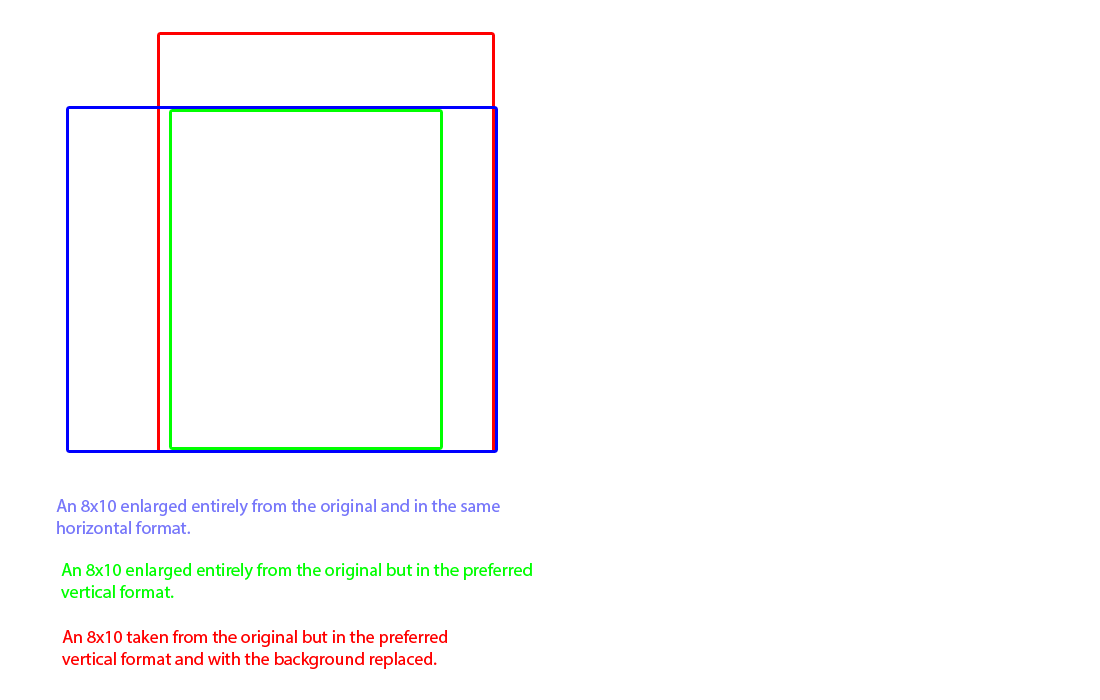Sizes.
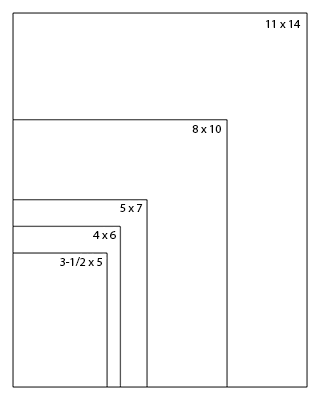
This illustration shows common print sizes in relation to each other.
Note how much magnification occurs when enlarging a small photo.
In fact, going from a 4x5 source to an 8x10 output at the same resolution requires a 4-Times magnification factor.
Photoshop handles scale changes quite well, but there are limits!
Proportions.
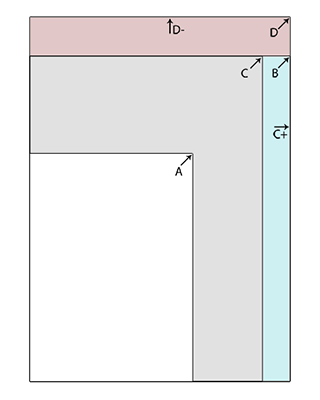
This illustration shows the proportions of common print sizes in relation to each other.
A is a 5x7.
B is an 8x10.
C is the 5x7 stretched to fill the 8x10 from top to bottom.
C+ (blue) is the area of the 8x10 that will not get any image from the 5x7, and will need to be created.
D is the 5x7 stretched to fill the 8x10 from side to side.
As a bonus, it also fills the 8x10 from top to bottom.
However, there is more image than will fit.
D- (pink) is the area of the 5x7 that will be lost.
Okay. So what?
The basic unit of the digital world is a 'pixel'. A pixel is one dot of the image. It has a certain color and brightness. It is very small, and there are lots of them in an image, whether that is on your computer screen, or in your photo. Our vision works pretty much the same way. Our brains translate all the little bits of what our eyes see into a single image.
Here are a few numbers:
- One square inch of your computer screen will usually contain either 5184 or 9216 pixels, depending on its 'resolution'.
- One square inch of a photo print at 300 pixels-per-inch (common for photos) will contain 90,000 pixels.
- A 5x7 photo at that resolution contains 3,150,000 pixels.
- An 8x10 photo at that resolution contains 7,200,000 pixels.
As we said, the pixel is very small and there are lots of them, but they are always the same size, and they are always in the same place. They can't be stretched, or squeezed, or nudged. They can only be calculated. When a photo is being enlarged pixels are being added. The originals can be copied, but the 'new' pixels must be calculated. And when a photo is being reduced, pixels are being removed. Some of the originals can be kept, but the rest are thrown away. And, since things often don't overlap exactly, a lot of pixels have to be calculated anyway.
Want more numbers? Looking back at the 'Proportions' illustration above:
- The 'A' block contains 3,150,000 pixels.
- The 'B' block contains 7,200,000 pixels
- The 'C' block contains 6,426,000 pixels.
- Stretching the '7' to '10' ('C') is a magnification factor of 1.428.
- Stretching the '5' by the same factor yields '7.14', meaning that '0.86x10', or 774,000 pixels need to be created by the artist (C+).
- The gray area of the illustration, 'C' minus 'A', is 3,301,000 pixels that must be calculated.
- (That's even bigger than the area that can be carried over directly from the original in the best case scenario !)
That's all just basic arithmetic. Your project may have different numbers, but you get the idea. Of course there are a lot of other factors that play into image manipulation too. Luckily, Adobe Photoshop TM is really good at doing all of this!
Having spent many years developing a different sort of software, I have tremendous personal and professional respect for the people who have made this possible. I'm also very grateful for the readily-available (but somewhat pricey) computers with the speed and capacity to make it practical.
An Example.
This is pretty good sample of the practical side of what this whole discussion has been about, and of what we can do to create a nice portrait from a snapshot. Bring your mouse over the image area to see the size options. The original photo, taken with a good medium-range Canon digital camera of the time, is 2272x1704 pixels. I was able to make a good 8x10 inch print from that, but the print quality would suffer if I had tried to go any larger.
AN EASY HINT FOR BETTER QUALITY PORTRAIT ENLARGEMENTS:
Turn your camera sideways for a portrait-formatted original that needs a lot less stretching and filling.
(which, I admit, I keep forgetting to do myself !)
AND:
Back off just a bit or shift your aim point to include some background all the way around the subject.